Managing your payment options
Your invoicing and payment options
Many online services can be completed free of charge. If there is a fee, we let you know how much it is and offer several payment options. You're responsible for the payment of all fees and levies charged to your online services account, no matter who uses it.
Schedule of fees
Our schedule of fees shows which online services you need to pay for.
Selecting a payment method
The most practical payment method for you, or an organisation you're acting for, can depend on:
- how frequently you use the services
- how many people are linked to, and complete transactions using your online services account
- the number of signatories needed for a payment from your bank account.
We offer the following payment methods —
- Direct debit — this is useful if you use our services regularly, and want to receive an invoice and pay your account each month.
- Credit card or debit card — this is practical if you use our services from time to time and want to pay as you go.
- Internet banking — this is suitable if you only use our services occasionally and don't want to set up a direct debit, or use a credit or debit card.
Your invoice and payment history
You can view and download details of your invoiced transactions, and also fees you've been charged, payments you've made and credits you've received.
Tracking your invoice and payment history
To find your invoice and payment history, log in to your online services account and follow these steps:
- From the 'Accounts' drop-down menu, select 'My Invoices'.
- Change the search criteria at the top of the screen to filter the available information to show:
- fees you've been charged
- invoices that have been issued to you, or
- credits you've received.
- You can also:
- change the start and end dates of your search in the 'Date Range' field
- restrict your search to fees, invoices or credits of a particular dollar amount
- search for a particular invoice using the invoice number, amount, entity name or number.
- To extract your search results to a CSV file select 'Extract all to file'.
- To view a particular invoice, select the invoice from your search results and select 'View tax invoice'. You can print the invoice or save a PDF file to your computer.
Terms and conditions
You can find further information about managing your payments, dishonoured fees, invoices and our invoicing policy in our terms and conditions.