How to file your annual financial statements
There are 2 ways to file your annual financial statements — online or manually
Part of: Filing annual financial statements
Filing your annual financial statements online
To update details for your society online, you must have:
- a RealMe® login
- an online services account with us, and
- confirmed your authority to manage information on behalf of the society.
To file financial statements for your society online, follow these steps:
- Log in to your online services account.
- On your dashboard, under ‘My Reminders', click on the link to file your society’s financial statements.
- On the 'Financial Statements' tab confirm that your financial statements have been approved by a general meeting or your members.
- Upload a copy of your financial statements, and provide details of your society’s total income, expenses, assets and liabilities. If any of the totals for income, expenses, assets or liabilities is 'Nil', you must enter $0.00. The fields cannot be left blank.
- Confirm whether an audit review or report is attached.
- Where mortgages, charges and securities apply, confirm that they have been included in the financial statements.
- At this point you can, if you wish, change your society’s AGM month or balance date for the following year.
- On the ‘Addresses’ tab, confirm that the current addresses and contact details are correct, or update them as necessary.
- On the ‘Officers’ tab, confirm that the current officer details are correct, or amend them as necessary. It's not mandatory to provide officer details on the register and if you don't wish to provide details, you will still need to click ‘Confirm’.
- On the ‘Review’ tab, check that the information you’ve provided is correct. If changes are needed, you’ll need to return to the relevant tab.
- Complete the ‘Signatory Details’ section and click the ‘Apply’ button to submit your financial statements.
Submitting your annual financial statements manually
First you'll need to download Form IS4 (Cover sheet for financial statements for an incorporated society). Complete the cover sheet and attach a copy of your financial statements.
Send your completed cover sheet and documents to us.
By post
Companies Office
Private Bag 92061
Victoria Street West
Auckland 1142
By email
processing@companiesoffice.govt.nz
File annual financial statementsMore 'Filing annual financial statements' guides:
- Common mistakes to avoid What you should know to ensure your annual financial statements are filed correctly, first time.
- Sample financial statement A sample financial statement that can be used as a guide when preparing an annual financial statement for a society.
- Sample NIL financial statement A sample Nil financial statement that can be used as a guide when preparing an annual financial statement for a society.
- Requesting an extension to your filing deadline How to extend your filing deadline on the Incorporated Societies Register
Other guides in
Filing annual financial statements
- Common mistakes to avoid
- Sample financial statement
- Sample NIL financial statement
- Requesting an extension to your filing deadline